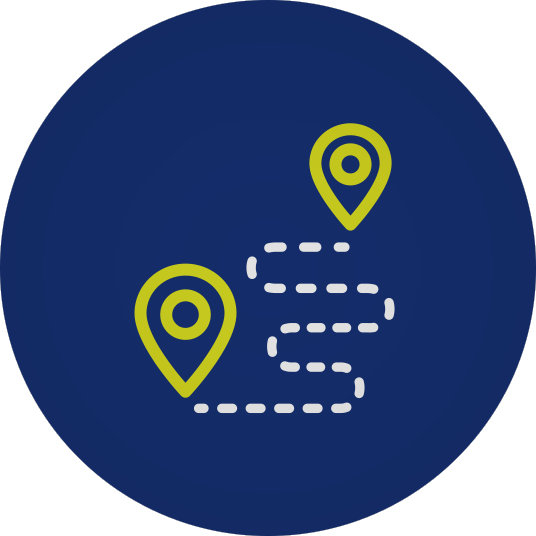
Need help planning a trip?
Check out this guide for instructions and tips on how to use Community Transit's trip planning tool: Plan My Trip
Our Plan My Trip online tool makes planning your transit ride easy. Map your trip, explore your options, and choose the plan that works best for you.
Get a trip plan in two easy steps
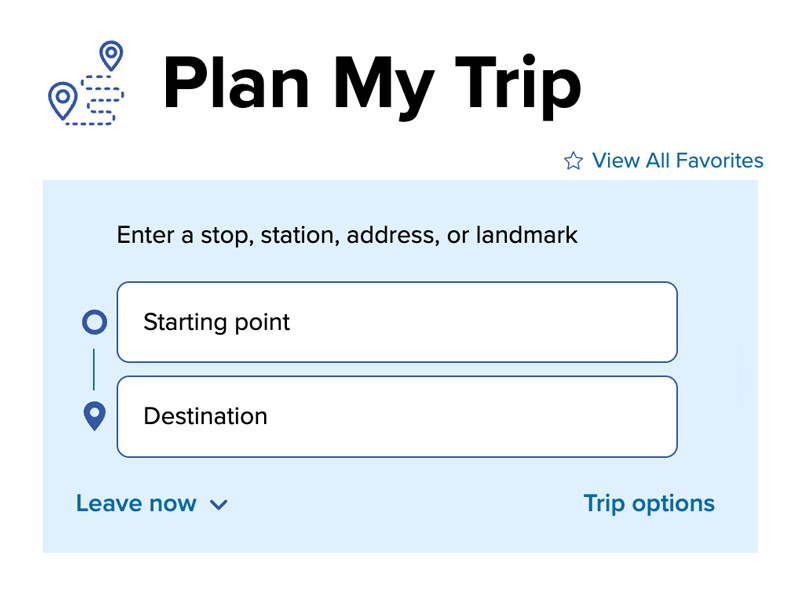
- Enter your starting point
In the top field, enter your starting address and select the best match from the search results drop-down menu. You can also use popular landmarks, transit stops, or use your current location by enabling location services. - Enter your destination
In the bottom field, enter the details of the place you want to go and select from the list. After making your selections, the tool will show you you route options based on your chosen travel points and trip options.
Do even more with Plan My Trip
Features and customizations
Looking for more trip options? Our tool has a number of different features to help you plan a trip that fits your preferences.
Enter start and end points using addresses, intersections, landmarks, or by selecting transit stops or stations.
Set a start or arrival time if you‘re planning a trip in the future or at a specific time of day.
See how much walking may be required and choose options that reduce the amount of walking.
Include or exclude different modes of travel into your trip plan, such as biking, light rail, ferries, or Park & Rides.
See fare breakdowns for your trip so you‘ll know exactly how much to pay.
Print or save
Print or save your trip details trips to have handy for when you're on your way.
Advanced features
View your different trip options
Once you have entered valid start and end points for your trip, the Plan My Trip tool will display the available transit options to get you where you want to go.
Click on a trip to see details, including fare, routes, and a map.
Tips:
- Travel times: Every trip will provide a predicted travel time. These are estimates, so budget extra time in your planning.
- Incomplete entries won't display results: Ensure your start and end points are correct. Make sure to select a search result when you start typing into the box. Red fields indicate incomplete entries.
- Return trip: Clicking the arrows button on the right side of the input fields will let you swap your start and end points for planning a return trip.
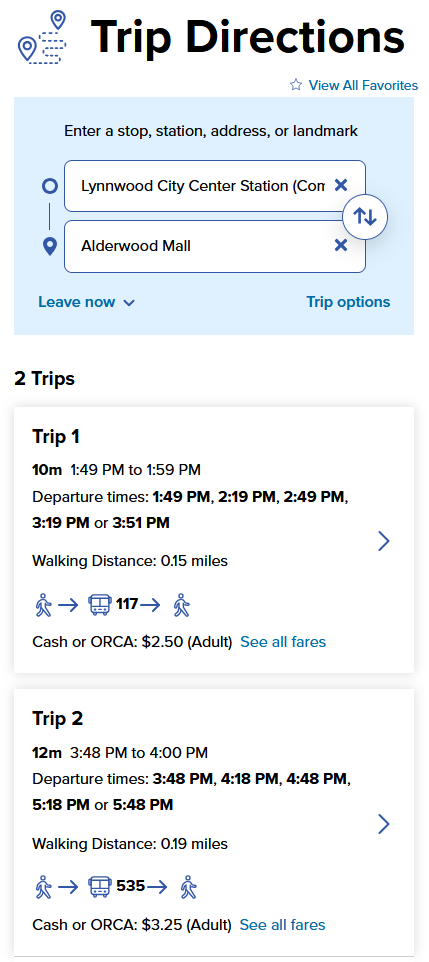
How to find detailed instructions for your selected trip
Click on a trip option to see:
- Step-by-step instructions: See when and where to get off of your bus, fares, and timing details for each step.
- Trip map: View a map of your trip route. Click on a trip plan to see it displayed on the page's interactive map.
- Departure times: Plan My Trip will show you the first available departure time for your trip, followed by a list of other upcoming times for the same trip plan. Click on one of the alternate departure times to see the timeline for that trip.
- Print your trip: Click "Print" to print a copy or to save your trip details as a PDF. You can choose to include the map in your printout.
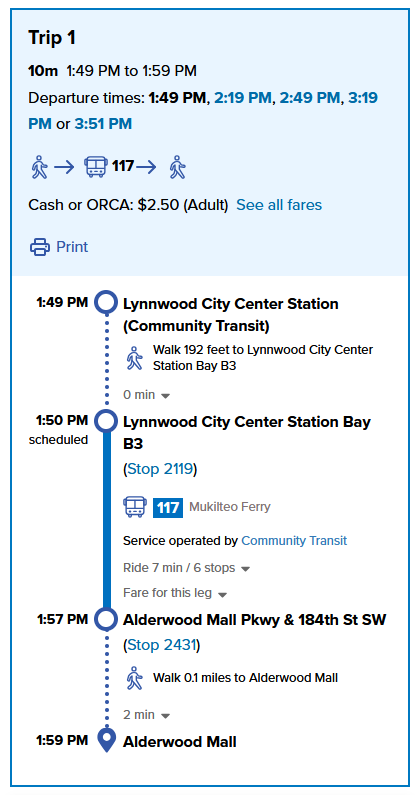
Plan ahead by setting a date and time for your trip
Not leaving right now? Plan My Trip will let you set a time and date for your trip.
The tool defaults to showing transit options for immediate travel. To change this, click the Leave now drop-down to make modifications.
- Depart at: Use this to see trip options for a specific time of day.
- Arrive by: Use this to plan your trip by when you want to arrive at your destination. Plan My Trip will let you know what time you need to leave to get there on time.
- Date: To see schedules for a specific date, enter the date you plan to travel in the field to right of the time. Schedules may vary on different days of the week or holidays.
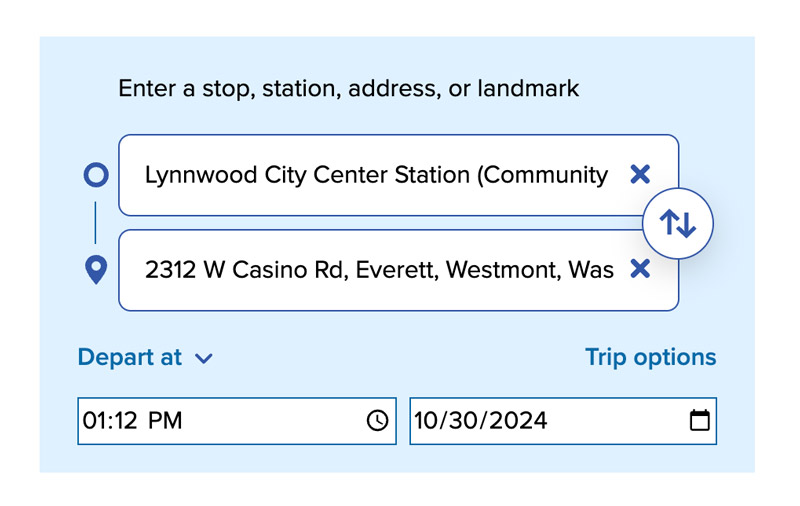
See schedules based on how you want to travel
Want more control over your trip preferences? Click the Trip options link to the open the menu.
Here is what you can change:
- Select Limit walking to show you the trips with the least amount of walking.
- Choose Transit + Bike to see your best options for combining biking with transit.
- Choose Transit + Park & Ride if you're planning on driving part of the way to one of the many Park & Rides in the region.
- Use the Modes check boxes to include or exclude different types of transit in your itinerary, like light rail or ferry. Unchecking a box will exclude it from your trip results.
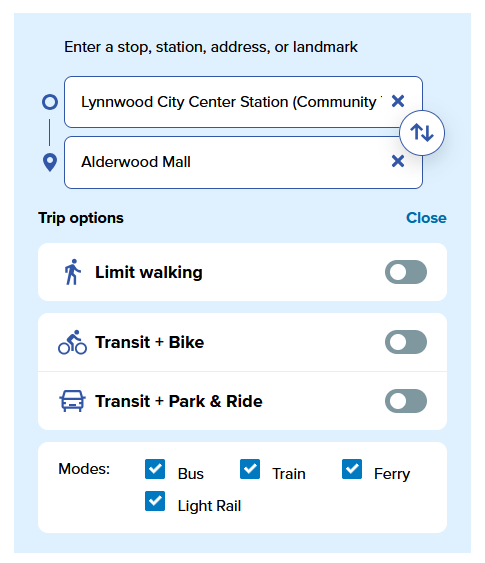
FAQ
FAQ ideas:
- Why aren't I seeing any trip results?
Still need help planning a trip?
Contact our Customer Care team if you need more assistance. We can help with custom trip planning, printed route maps and schedules, and more.
- Email riders@commtrans.org
- Call (800) 562-1375, (425) 353-RIDE (7433), or TTY Relay: Dial 711
- Find us in person at the Ride Store: Monday–Friday, 7 a.m.–6 p.m.; Saturday 8:30 a.m.–4 p.m.

